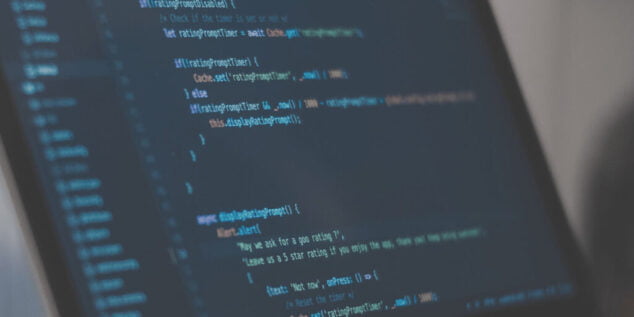With Symanto’s Psycholinguistic Text Analytics API you can implement emotional intelligence into your solution and provide the deepest insights from any given text.
In this step by step guide, we will explain how to get your API key and make your first request.
You will also need to use an API development platform like Swagger or Postman for simplified API testing. Both provide collaboration tools for developers to make it easy to create, share, test and document APIs.
How to get your API key
To use Symanto’s API, you need to authenticate your calls using an API key. API key is the form of authentication to provide access to the data it returns. Here is how to get your free API Key:
- To get started, sign up at our Developer Portal.
- Confirm your email address and log-in to the portal.
- Navigate to your profile section. Under “Subscriptions”, you’ll find your “Primary key”.
- You can now click the “show” button to reveal and copy the key.
How to make your first request using Swagger
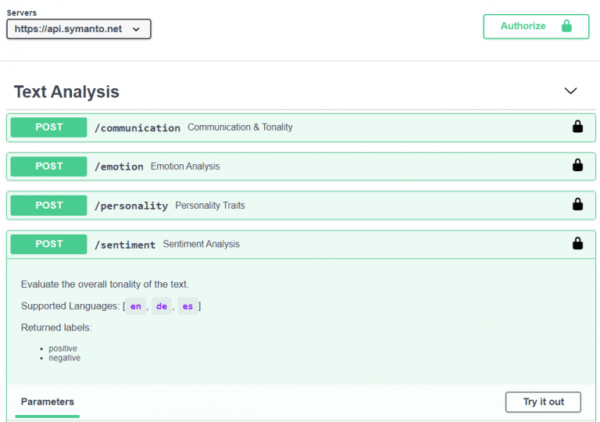
Our Swagger documentation lets you test our endpoints with ease. This is how you do it:
- Open our Swagger Documentation
- Click the button “Authorize” at the top right of your screen and copy your API key into the value field. Hit “Authorize” and close the window.
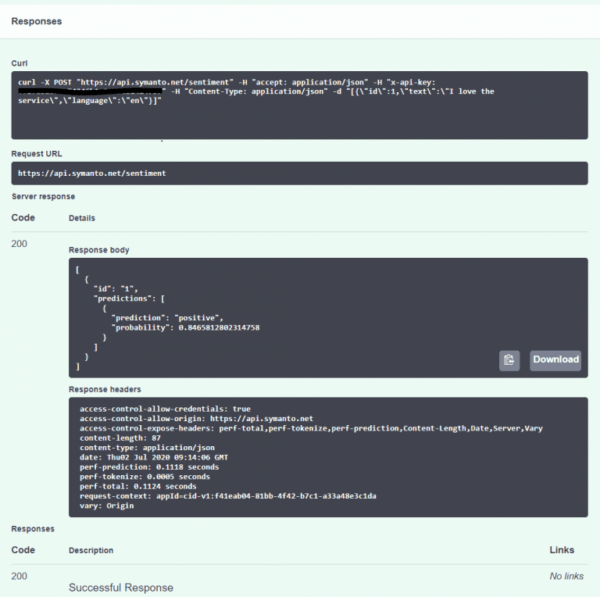
3. Click one of the available endpoints and hit the button “Try it out”. You will now see the request body.
4. Hit the button “Execute”. Your request is sent to the selected endpoint and the response will be shown below.
How to make your first request using Postman
Postman is an API client that lets you quickly and easily send requests to test any API.
Option 1: Use our Postman collection
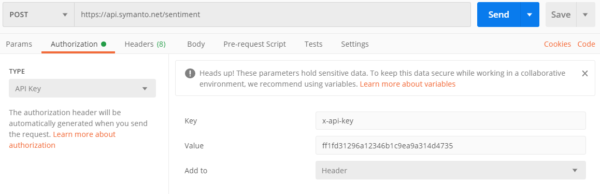
We have prepared a postman collection for you that includes all available API endpoints with a sample request. This is how you can use it:
- Install Postman from postman.com
- Click on this link https://app.getpostman.com/run-collection/1a5af5975816c49e8e33to add the collection to Postman. In Postman, you’ll notice a new collection called “Symanto API”. When you open it, you’ll see the different endpoints.
- Click on any of the endpoints. Open the tab “Authorization” and select “API Key” in the type dropdown. The value of your API key is x-api-keyand the value will be your personal API key.
- Click “Send” to send your request to the API. You’ll see a successful response.
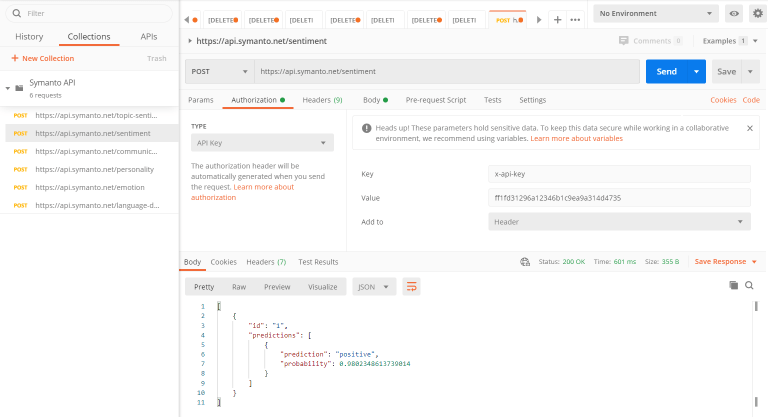
Option 2: Set it up yourself
This is how you can set it up yourself:
- Install Postman from postman.com
- On Postman, click “New” and select “Request” (create a basic request)
- Give it a request name here we used “Sentiment” and create a collection named “Symanto API”. Hit “Save to Symanto API”.
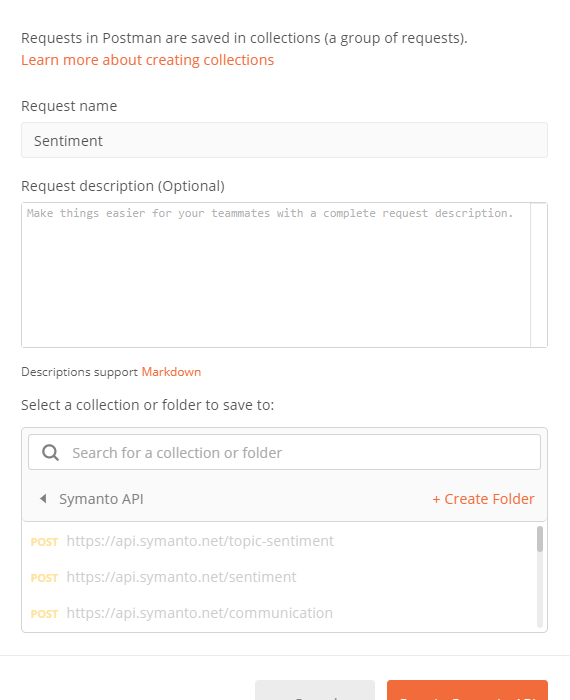
4. Select POST as a request method and paste the request URL which you can find in our API documentation. Here we use https://api.symanto.net/sentiment.
5. Open the tab “Authorization” and select “API Key” in the type dropdown. The value of your API key is x-api-key and the value will be your personal API key.
 6. Open the tab “Body” and select “raw” then switch from “Text” to “JSON” and paste your id, text, and language in json format such as the example below:
6. Open the tab “Body” and select “raw” then switch from “Text” to “JSON” and paste your id, text, and language in json format such as the example below:

7. Hit the “Send” button. You’ll see the reply from the API below. It should look something like this:
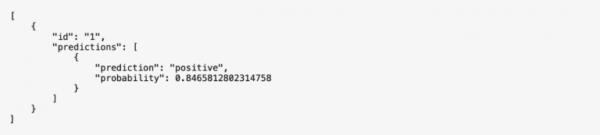
Here you go, you just successfully took the first steps to start using our API by getting your API key and sending requests through Swagger or Postman.
Follow us to learn more on the API journey and what you can do with Symanto’s Psycholinguistic Text Analytics API. If you have any questions, please reach out to us.
Happy coding!